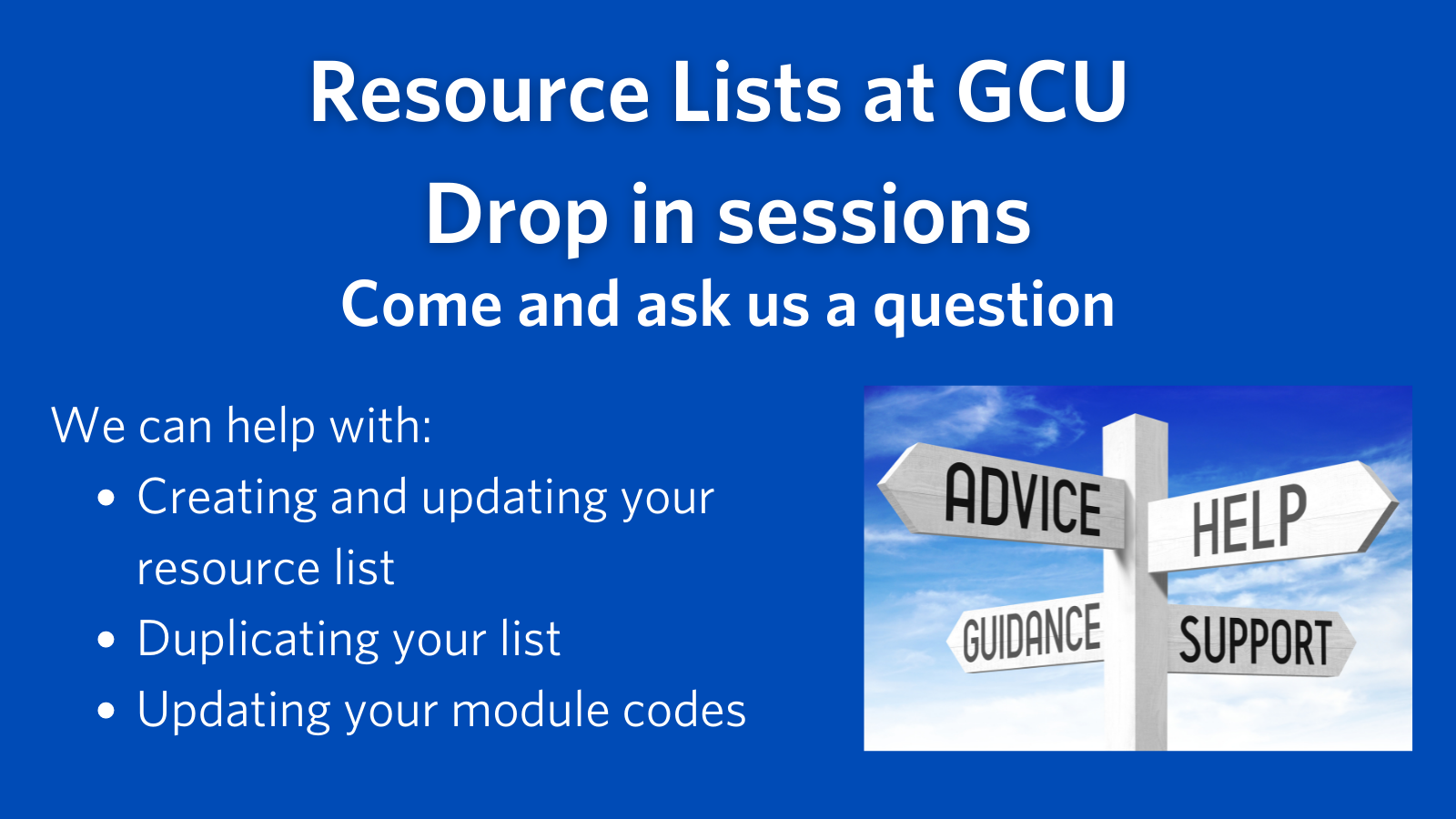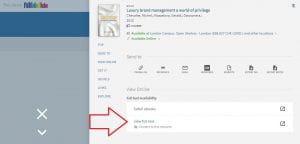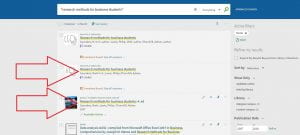Cite Them Right Harvard is now the 12th edition.
The changes to the referencing style is minor – the way to reference books has been simplified.
Books
You now reference most ebooks and print books in the same way – if an online book looks exactly like the printed book, it has a cover, title page and page numbers, then use the printed book guidance.
If a book is online only and doesn’t have page numbers then use the ebook guidance.
New Guidance and Examples
The new edition has expanded guidance on the key principles of referencing and avoiding plagiarism, including new sections on collecting evidence to use in your work; reading, listening and taking notes; and using other people’s work in your writing.
There are new reference examples to follow for Tik Tok, blog posts, Zoom and Teams, recorded lectures and online seminars.
RefWorks
You will need to update your selected style in RefWorks. If you are unsure how to do this you can watch our Getting Started with RefWorks video here (jump to the Citation View Settings section).
Search for Cite Them Right, 12th ed – Harvard (GCU:CTR) or find it in the Institutional styles list.
If you need help with this or anything else in the library please email us library@gcu.ac.uk