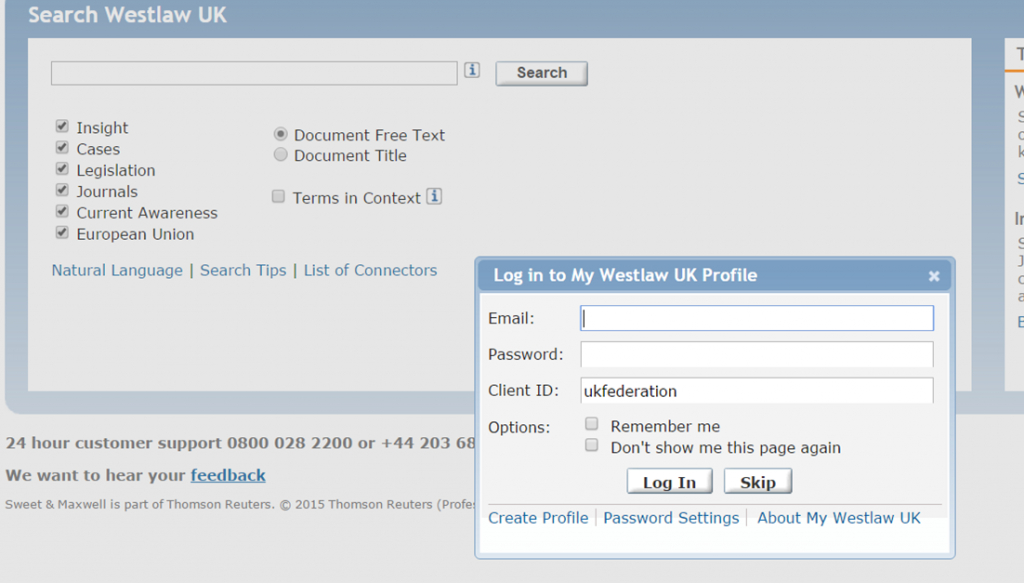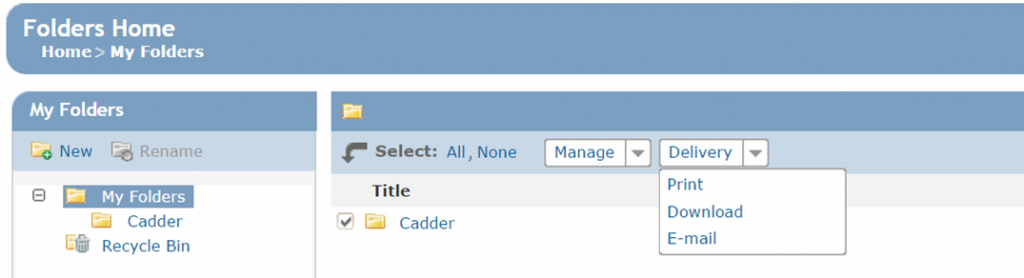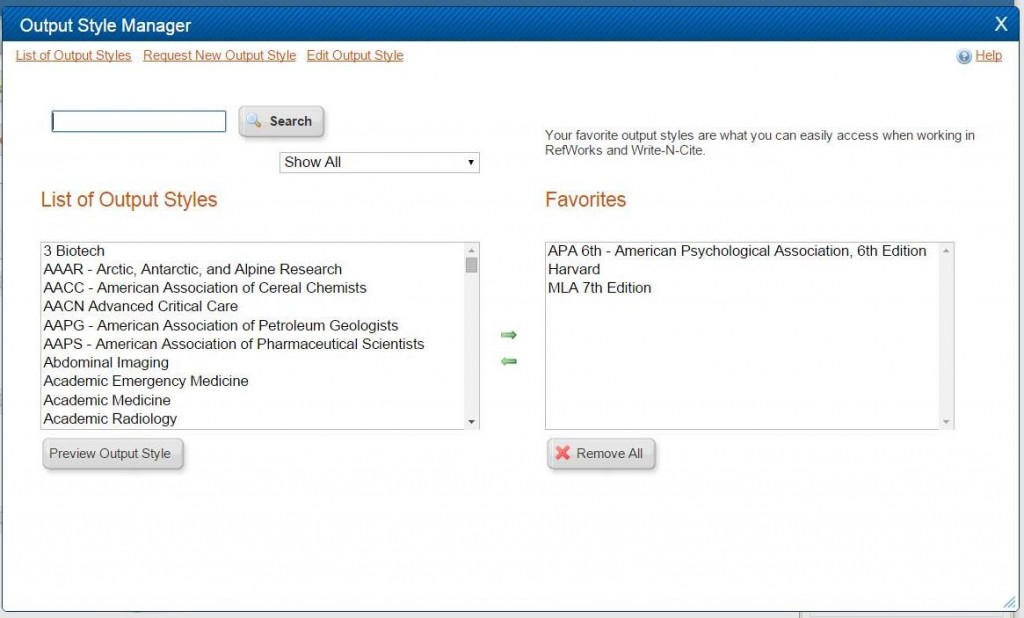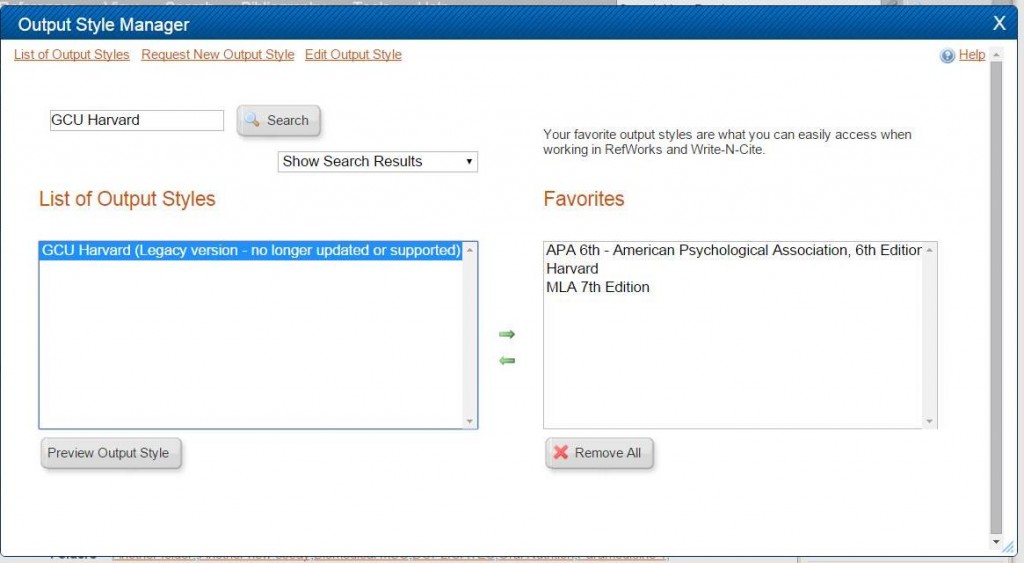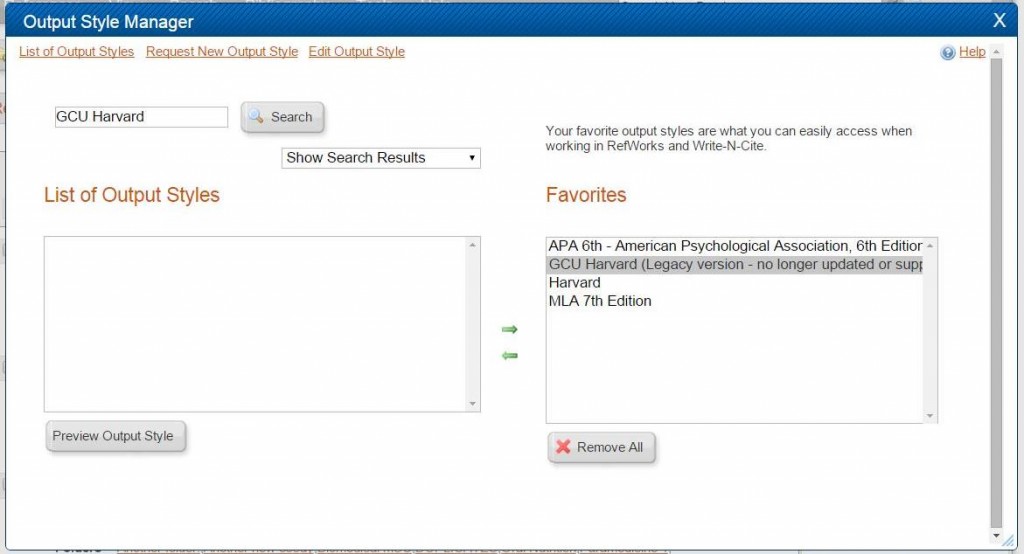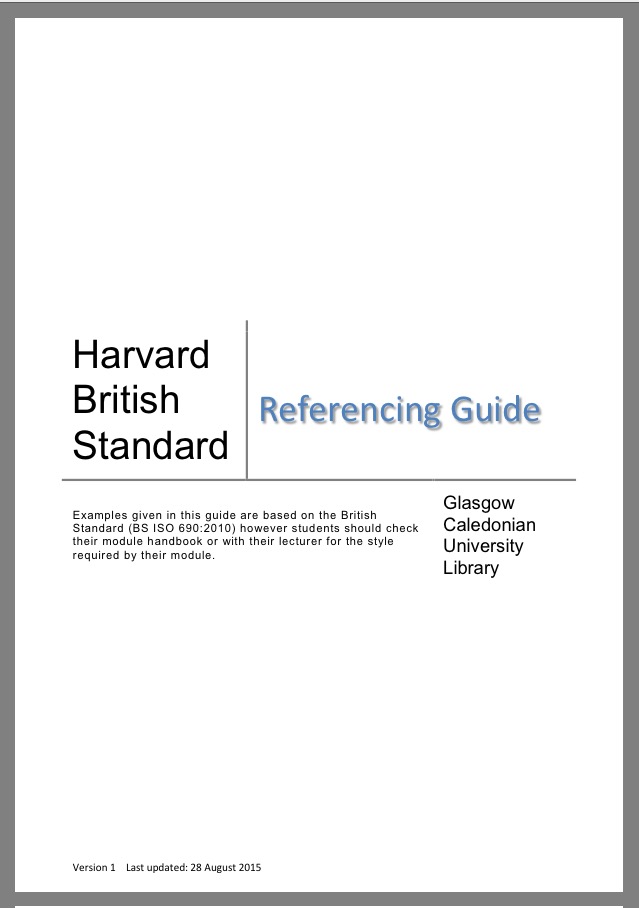edShare@GCU is the University’s new educational resources repository. It allows staff to store, share and preserve a wide variety of learning and teaching materials in one central location. Staff can upload and manage their own resources and have the option to share them openly on the internet, with all members of the University, or with a select group of students or staff. The repository accepts any permanent resources created by GCU staff and provides a point of contact for copyright and intellectual property rights (IPR) advice within the GCU community.
Where do I start?
The repository can be accessed at https://edshare.gcu.ac.uk. You can log in with your domain username and password.
Why has this new repository been built?
The repository will enhance learning and teaching by enabling staff to manage, store and share a greater variety of digital resources, providing broader and deeper learning opportunities for students. It also supports flexible learning by allowing Continue reading